How to Disable Instagram Account from Mobile & PC
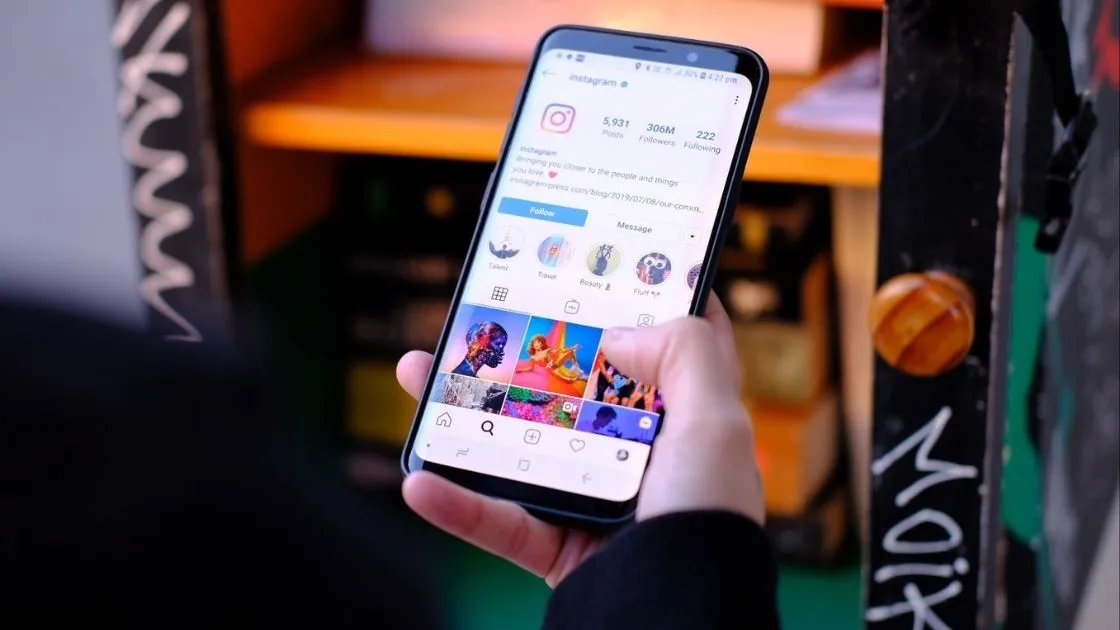
Warning: Trying to access array offset on value of type bool in /home2/phonekje/public_html/wp-content/plugins/sitespeaker-widget/sitespeaker.php on line 13
Deactivating your Instagram account temporarily hides it from public view, but you can reactivate it with a few clicks. Lets see How To Disable Instagram Account on mobile.
If you want to hide your account from the public eye but don’t want to Delete Instagram Account Permanently which removes all of your photographs and posts, you can suspend it instead. Making an Instagram account private may make more sense if there are too many irritating profiles or comments for you to easily block and remove them all. When you make an account private, you may choose whether to accept, remove, or reject new follow requests from people who wish to connect with you.
How To Deactivate Instagram Account Temporarily
To temporarily deactivate your Instagram profile, you must first log in to Instagram from your computer or Mobile browser. You can’t temporarily disable your account from within the Instagram app. If you disable your account, your profile, images, comments, and likes will be temporarily hidden until you reactivate your account. This is how you do it:
Disable Instagram account from PC
Use a computer to access instagram.com. You can’t disable your Instagram account temporarily from within the Instagram app.

After logging into your Insta account, Tap on your profile photo in the top right corner & Click on Profile.

On profile page – Click on Edit Profile

On the Account edit page – Scroll down to the bottom right and Click on Temporarily disable my account.

Select an reason from the drop-down menu, Why are you disabling your account?
and then type in your password again.

After you’ve picked a reason from the menu and entered your password, you’ll have the option to disable your account.
Click on Temporarily Disable Account
Disable Instagram Profile from Mobile Browser

- Use a mobile browser to access instagram.com. You can’t disable your Instagram account temporarily from within the app.
- In the lower right corner, tap your profile image, then Profile, then Edit profile.
- Scroll to the bottom right and tap Temporarily disable my account.
- Why are you disabling your account? Select an option from the drop-down menu. and then type in your password again.
- After you’ve picked a reason from the menu and entered your password, you’ll have the option to disable your account.
- Temporarily disable your account by tapping Temporarily disable your account.
Few things to keep in mind before disabling your Instagram profile
It’s not difficult to deactivate your Instagram profile, but there are a few things to keep in mind. To begin, you have two alternatives for deleting your Instagram account: You have the option of deleting it temporarily or permanently. The key difference is that removing your account permanently deletes all of your photographs and videos. Suspending it will make your data invisible, but when you return, all of your material will be there.
See also: How to delete Instagram account permanently
That’s it: Now your Instagram account is no longer active, either temporarily or permanently.
Hopefully these articles are useful to you, For more Tech contents like this don’t forget to follow Phonesangh







Very useful article helped me to deactivate Instagram account
Thank you